Do you need to reboot your Android phone? Maybe it’s been running slow, or you just want to reset it to its original factory settings. Learning how to reboot your Android phone can help you if you’re experiencing any technical issues, and can also help you get a fresh start. In this article, we’ll show you how to reboot your Android phone and provide some tips for keeping it running smoothly.
How to Reboot Android Phone?
To reboot your Android phone, press and hold the power button for several seconds until the device’s menu appears. Select “Restart” from the menu and wait until the device boots up. Alternatively, press and hold the volume down button and the power button simultaneously for a few seconds until the device powers off. After a few moments, press and hold the power button again to turn the device back on.
- Press and hold the power button for several seconds until the device’s menu appears.
- Select the “Restart” option from the menu.
- Wait until the device boots up.
- Alternatively, press and hold the volume down button and the power button simultaneously for a few seconds until the device powers off.
- Wait for a few moments.
- Press and hold the power button again to turn the device back on.
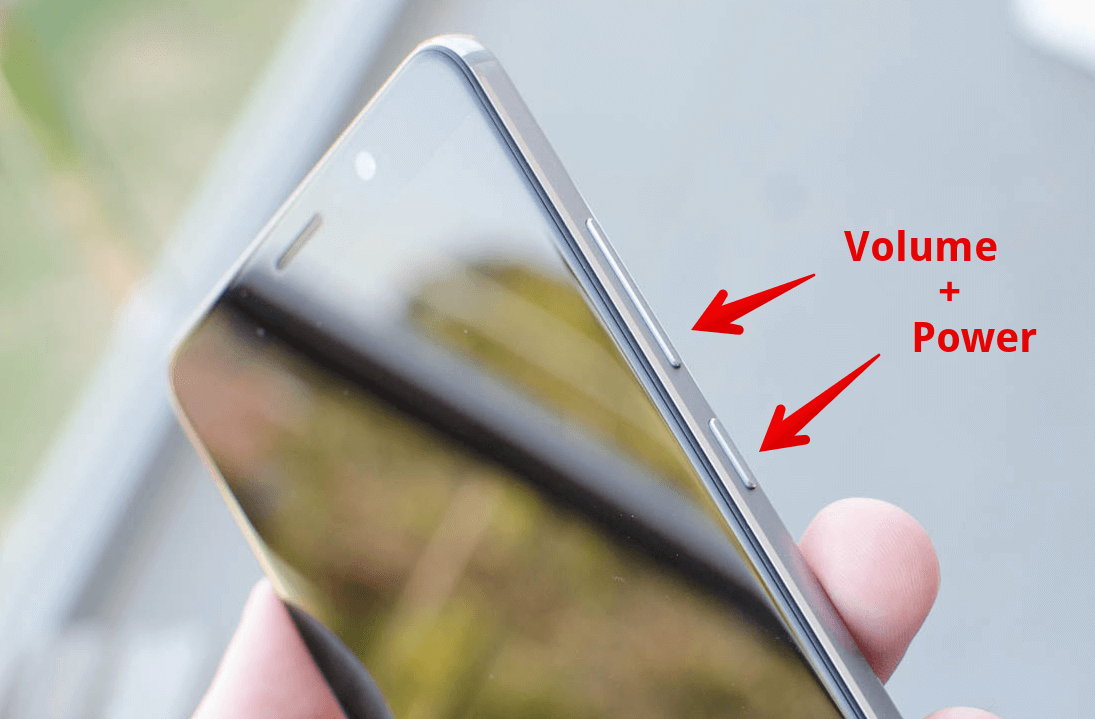
What is Rebooting?
Rebooting an Android phone is the same as restarting it. This process closes all applications and clears any data in RAM. Rebooting a device is a common way to fix minor software glitches and can also help improve the performance of a device. It is recommended to reboot your Android device at least once a week for optimal performance.
Rebooting an Android phone is a simple process that requires no technical knowledge. It involves only a few steps and can be done quickly. This article will explain how to reboot an Android phone and provide some tips for troubleshooting any issues that may arise.
How to Reboot Android Phone?
The process of rebooting an Android phone is fairly straightforward. To begin, open the Settings app on your device. From the settings menu, scroll down and select the “System” option. From the System menu, select the “Restart” option. You will be prompted to confirm the restart by pressing the “Restart” button. Your device will then begin to reboot.
Once your device has finished rebooting, it will display the home screen. You can now begin using your device as normal. If you experience any issues after rebooting your device, there are a few steps you can take to troubleshoot the problem.
Check for Updates
The first step you can take is to check for any available updates for your device. To check for updates, open the Settings app and navigate to the “System” option. From the System menu, select the “About Phone” option. From the About Phone menu, select the “System Updates” option. If any updates are available, you will be prompted to install them.
Check for Apps
If your device is still experiencing issues after updating, the next step is to check for any apps that may be causing the problem. To do this, open the Settings app and navigate to the “Apps” option. From the Apps menu, select the “Running” option. This will show a list of all the apps that are currently running on your device. If any of these apps are causing the issue, you can force them to close by pressing the “Force Stop” button.
Wipe Cache Partition
If your device is still experiencing issues after checking for apps, the next step is to wipe the cache partition. To do this, open the Settings app and navigate to the “System” option. From the System menu, select the “Advanced” option. From the Advanced menu, select the “Wipe Cache Partition” option. This will delete any data that is stored in the cache partition.
Factory Reset
If your device is still experiencing issues after wiping the cache partition, the next step is to perform a factory reset. A factory reset will erase all data from your device and restore it to its original settings. To perform a factory reset, open the Settings app and navigate to the “System” option. From the System menu, select the “Reset” option. From the Reset menu, select the “Factory Data Reset” option.
Contact Support
If your device is still experiencing issues after performing a factory reset, the final step is to contact your device’s support team. They will be able to provide further assistance and troubleshooting advice.
Related Faq
What is a Reboot?
A reboot is the process of restarting a device. Rebooting a device clears all current processes, clears the memory, and refreshes the operating system. It is a way to reset a device if it is running slow or experiencing errors. It is also a way to start fresh and restore the device to its original factory settings.
Why Should I Reboot My Android Phone?
Rebooting your Android phone can help restore performance and provide a fresh start. It can help clear out any issues that may be causing your phone to run slowly or experience errors. It can also help with any glitches that may have been caused by an app or software update. Rebooting your Android phone can also help restore battery life as any background processes will be cleared and your phone will run more efficiently.
How Do I Reboot My Android Phone?
Rebooting your Android phone can be done in a few different ways. The most common way is to hold down the power button until a pop-up window appears. From there, you can select the “Reboot” option. You can also hold down the power button and volume down button until the phone vibrates and the reboot menu appears. Finally, you can reboot your Android phone from the Settings app. To do this, open the Settings app, select “System”, select “Advanced”, and then select “Reboot”.
Are There Any Risks to Rebooting My Android Phone?
No, there are no risks to rebooting your Android phone. Rebooting your phone will not delete any of your data or settings. It can, however, cause some apps and services to stop running until you open them again.
Should I Reboot My Android Phone Every Day?
No, you do not need to reboot your phone every day. In fact, it is not recommended to do so as it can cause some apps and services to stop running. You should only reboot your phone if you are experiencing performance issues or errors.
Are There Any Other Tips For Rebooting My Android Phone?
Yes, there are a few other tips for rebooting your Android phone. First, make sure your phone is fully charged before rebooting. Second, make sure to back up any important data before rebooting. Third, make sure to close all apps before rebooting. Finally, make sure to wait a few minutes after rebooting before using your phone to ensure all background processes have been cleared.
If you find yourself needing to reboot your Android phone, there is no need to panic. You can easily reboot your phone in just a few simple steps. With the help of this guide, you’ll have your phone up and running in no time. So, don’t be afraid to take the plunge and reboot your Android phone. You won’t regret it!
