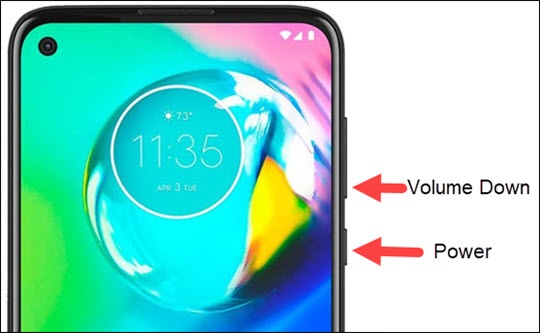Are you looking for a way to get your Motorola G Power back to its original factory settings? Do you want to erase everything on your phone and start over from scratch? If so, then you’ve come to the right place! In this article, we’ll show you how to factory reset your Motorola G Power in just a few easy steps. We’ll also provide tips and tricks to make sure the process goes as smoothly as possible. So, let’s get started!
1. Open Settings on your Motorola G Power.
2. Scroll down and tap System.
3. Tap Advanced.
4. Tap Reset options.
5. Tap Erase all data (factory reset).
6. Tap Reset Phone.
7. If you have a screen lock, you’ll be prompted to enter your pattern, PIN or password.
8. Tap Erase Everything.
How to Reset a Motorola G Power
Resetting a Motorola G Power can be a simple process if you know the steps to follow. It’s important to note that when you reset your device, all of your data will be lost, so make sure to back up any important documents or photos that you have stored on the device before you start the reset process. Here’s how to factory reset your Motorola G Power:
Step 1: Back Up Your Device
The first step in resetting your Motorola G Power is to back up any data that you don’t want to lose. This includes photos, documents, music, contacts, and more. You can back up your data to an external hard drive, or use cloud storage to store your data in the cloud. Once you’ve backed up your data, you can move on to the next step.
Step 2: Power Off Your Device
Once you’ve backed up your data, the next step is to power off your device. To do this, press and hold the power button for a few seconds until the device powers off.
Step 3: Boot into Recovery Mode
Once your device is powered off, the next step is to boot into recovery mode. To do this, press and hold the power button and the volume up button until you see the recovery screen.
Step 4: Factory Reset Your Device
Once you’re in recovery mode, you can use the volume buttons to navigate to the “wipe data/factory reset” option. Once you’ve selected this option, press the power button to confirm the reset.
Step 5: Reboot Your Device
Once the reset process is complete, your device will reboot. Once it’s finished rebooting, your device will be factory reset and ready to use.
Frequently Asked Questions
What is a Factory Reset?
A factory reset is a process of restoring a device to its original settings and removing any data stored on it. It is typically used when a device is malfunctioning or when a user wants to restore the device to its original state. The process usually involves resetting the device to its factory settings, which can be done through the device’s settings menu.
How Do I Factory Reset My Motorola G Power?
To factory reset your Motorola G Power, you will need to go to the device Settings. Once there, you will need to find the Factory Reset option. This option can usually be found in the Backup & Reset section of the Settings menu. From there, you can follow the on-screen instructions to reset the device to its factory settings.
What Will Happen When I Reset My Device?
When you reset your device, all of the data that is stored on it will be deleted. This includes all of the files, settings, apps, and other data that are stored on the device. Additionally, any accounts that are logged in to the device will be logged out.
Does Resetting My Device Remove Malware?
Yes, resetting your device can remove malware infections. Malware is typically stored on the device’s storage, which is wiped during the reset process. As such, any malware that is stored on the device will be removed when the device is reset.
Will My Photos and Videos Be Lost?
Yes, all of the photos and videos that are stored on the device will be deleted when the device is reset. It is important to back up any photos or videos that you want to keep before resetting the device, as they will be lost otherwise.
How Long Does a Factory Reset Take?
The amount of time that a factory reset takes depends on the device and the amount of data that needs to be reset. Generally, however, it should take no more than a few minutes. Once the reset is complete, the device will be restored to its original settings and all of the data that was stored on it will be deleted.
Moto G Power: How to Factory Reset (hard reset)
If you’re looking for a quick and easy way to factory reset your Motorola G Power, then this guide has provided you with the steps to do so. From booting into recovery mode to wiping the data and resetting the settings, the process is now complete and all of your data is erased. You can now start fresh and enjoy the full potential of your Motorola G Power.