Hey there! I’ve got some great tips on how to clear the “Other” storage on your iPhone. This pesky storage category can eat up a lot of space, so let’s tackle it together!
When it comes to managing your iPhone’s storage, it’s important to understand what “Other” actually means. Basically, it’s a vague category that includes cached files, app data, and miscellaneous stuff that doesn’t fit neatly into another category.
Clearing out this mysterious “Other” storage can help free up valuable space on your device and make everything run smoother. So, let’s dive in and learn how to get rid of it!
Ready to reclaim some valuable storage space on your iPhone? Let’s roll up our sleeves and learn some handy tricks to clear out that annoying “Other” storage. Get ready to have a faster, more efficient device in just a few simple steps. So let’s get started on this storage-clearing adventure!
1. Open the Settings app on your iPhone.
2. Tap on “General” and then “iPhone Storage.”
3. Scroll down and look for the “Other” section.
4. Tap on the “Other” category to see a breakdown of the storage usage.
5. To clear the “Other” storage, you can start by deleting unnecessary messages, photos, and apps. You can also offload unused apps or delete temporary files.
6. Finally, restart your iPhone to ensure the changes take effect.
This step-by-step guide will help you clear the “Other” storage on your iPhone and optimize its performance. By following these simple steps, you can free up valuable storage space on your device and improve its overall functionality. Don’t let “Other” storage bog down your iPhone – take control and reclaim your storage now!
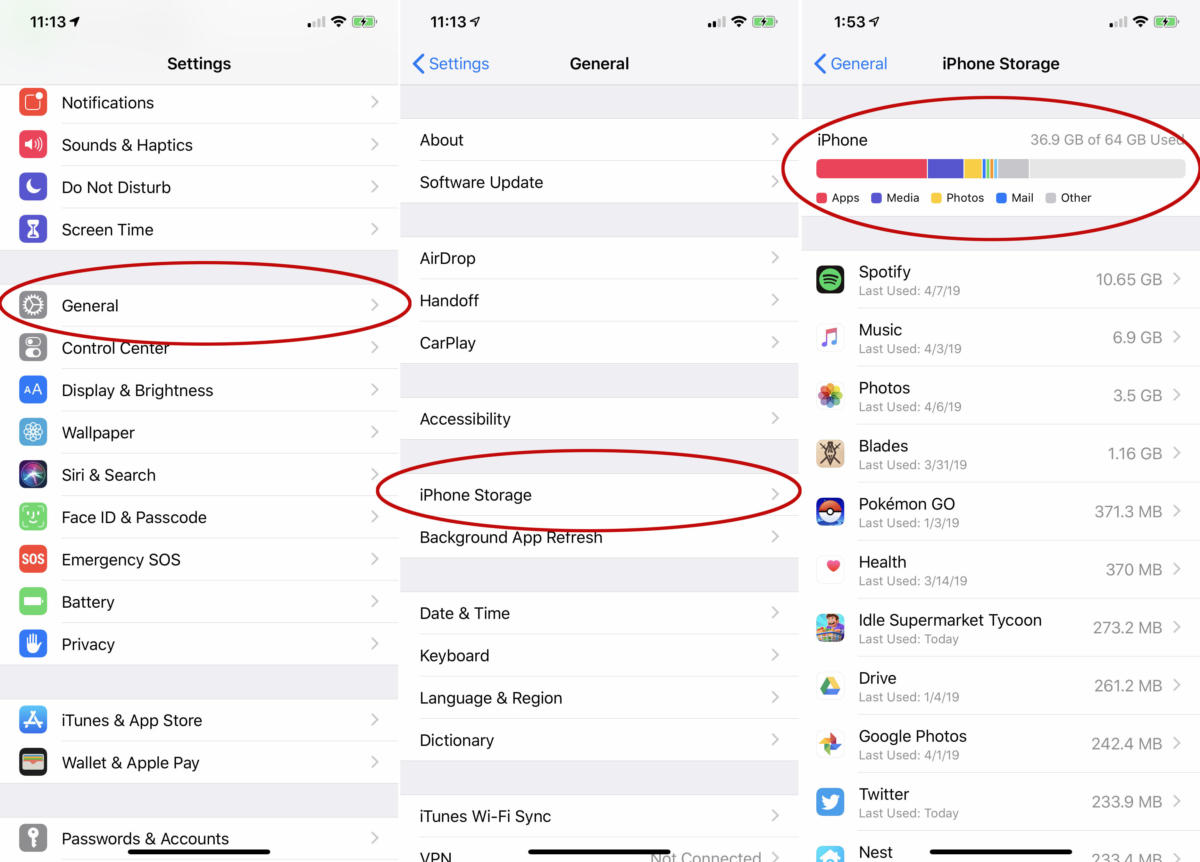
How to Clear Other Storage on iPhone?
Are you tired of seeing the dreaded “Other” storage taking up valuable space on your iPhone? Don’t worry, you’re not alone. Many iPhone users struggle with this mysterious category that seems to accumulate without any clear explanation. In this article, we will guide you on how to clear other storage on your iPhone, reclaiming precious space and optimizing your device’s performance. Say goodbye to the confusion and hello to more storage!
Understanding “Other” Storage
When you check your iPhone storage, you may notice a significant proportion of data labeled as “Other.” This category includes cached files, app data, logs, browser history, cookies, and more. While essential for certain app functionalities, over time, this data can accumulate and take up a substantial amount of space. Fortunately, there are ways to manage and clear this storage to free up memory on your device.
The first step in tackling “Other” storage is to understand what exactly is included in this category. By gaining insights into its components, you can make targeted efforts to eliminate unnecessary data and optimize storage usage on your iPhone.
Tips:
- Regularly review and clean app data: Some apps store a significant amount of data that can contribute to the “Other” storage. Check each app’s settings to determine if there’s an option to clear its cache or delete unnecessary data.
- Clearing browser cache: Safari and other browsers accumulate cache data over time. Clearing this cache can help reduce the “Other” storage. Go to Settings, select Safari, and tap on “Clear History and Website Data” to remove accumulated browsing data.
- Manage your message attachments: Message attachments, including photos, videos, and other media, can take up a substantial amount of storage. Regularly review and delete unnecessary attachments to free up space.
Clearing “Other” Storage: Native Solutions
Thankfully, Apple understands the importance of efficient storage management and provides several native solutions to clear the “Other” storage on your iPhone. These built-in features are user-friendly and effective in reclaiming storage space without the need for third-party apps. Let’s explore a few of these options:
1. Offload Unused Apps:
Offloading unused apps can help remove their associated data, ultimately reducing the “Other” storage on your iPhone. Go to Settings, tap on General, choose iPhone Storage, and select the apps you want to offload. When you reinstall these apps, your data will be restored.
2. Enable iCloud Photos:
Storing your photos and videos in iCloud can significantly reduce the “Other” storage on your device. Enable iCloud Photos by going to Settings, tapping on your name, selecting iCloud, and turning on the Photos toggle. This will optimize your media storage and allow you to access them whenever needed.
3. Reset All Settings:
If you’ve tried various methods without success, resetting all settings on your iPhone can be a last resort. Keep in mind that this action will erase your personalized settings but won’t delete your data. To reset all settings, go to Settings, tap on General, select Reset, and choose Reset All Settings. Confirm the action and allow your device to restart.
Third-Party Apps for Managing “Other” Storage
In addition to the native solutions provided by Apple, there are several reputable third-party apps available that specialize in managing and clearing the “Other” storage on your iPhone. These apps offer advanced features, including in-depth analysis of storage usage, detailed file management, and a streamlined cleaning process. Some popular third-party apps for managing “Other” storage include:
1. PhoneClean:
PhoneClean is a highly-regarded app that focuses on deep cleaning your iPhone, including clearing the “Other” storage. It analyzes your device’s storage usage and provides options to clean various data types, such as cache files, temporary files, and junk files.
2. iMobie PhoneClean:
Similar to PhoneClean, iMobie PhoneClean offers comprehensive cleaning features for your iPhone. It provides specific options for clearing the “Other” storage, optimizing device performance, and enhancing your iPhone’s overall speed.
3. Tenorshare iCareFone:
iCareFone is a versatile app that allows you to manage and optimize various aspects of your iPhone, including the “Other” storage. It provides an intuitive interface, making it easy to identify and remove unnecessary data from your device.
Conclusion:
Clearing the “Other” storage on your iPhone is crucial for maintaining optimal performance and maximizing available space. By understanding the components of the “Other” category and utilizing native solutions or third-party apps, you can efficiently manage this storage and enjoy a clutter-free device. Regular maintenance and proactive data management will ensure that you always have ample space for your photos, apps, and media.
How to Clear Other Storage on iPhone?
Are you struggling with limited storage space on your iPhone? Here are some simple steps to clear out the “Other” storage:
- Delete unnecessary apps and files.
- Clear your Safari cache and browsing history.
- Offload unused apps to free up space.
- Delete unwanted text messages and attachments.
- Use iCloud to store your photos and videos.
By following these steps, you can easily reclaim valuable storage space on your iPhone and improve its performance.
Frequently Asked Questions
Welcome to our Frequently Asked Questions section. Here, we will address common queries about clearing the “Other” storage on your iPhone. Read on to find answers to your questions!
1. What is “Other” storage on an iPhone?
“Other” storage on an iPhone refers to the category that includes various files and data that don’t fit into the defined categories like Apps, Photos, or Music. This storage includes system files, cached data, logs, app-specific content, and more. It can accumulate over time and take up a significant amount of space on your device, affecting its performance and available storage capacity.
To clear the “Other” storage on your iPhone, you can try several methods, including deleting unnecessary files, removing app data, clearing Safari cache, and resetting your iPhone settings. These steps can help you regain valuable storage space and optimize your device’s performance.
2. How do I check the amount of “Other” storage on my iPhone?
To check the amount of “Other” storage on your iPhone, go to Settings, then tap on General. Next, select iPhone Storage (or iPad Storage on iPads). You will see a breakdown of your device’s storage usage. The “Other” category will display the amount of storage it occupies. If it’s taking up a significant portion, it might be a good idea to clear it out.
If you notice that “Other” storage is consuming too much space, you can further explore it by connecting your iPhone to a computer and using iTunes or a third-party tool to view a more detailed breakdown of the files and data within the “Other” category. This can help identify specific areas where you can clear out unnecessary content.
3. Can I clear “Other” storage without deleting my personal data?
Yes, it is possible to clear the “Other” storage on your iPhone without deleting your personal data. Start by removing temporary files, cache data, and unnecessary documents from apps. You can also offload unused apps to clear their associated data. Another helpful tip is to delete and reinstall apps that are taking up significant storage space.
If you’re concerned about losing important files, make sure you have a backup of your device through iCloud or iTunes. This way, you can restore your iPhone to its previous state if anything goes wrong during the “Other” storage clearing process.
4. Why is it important to clear “Other” storage on my iPhone?
Clearing the “Other” storage on your iPhone is important for several reasons. Firstly, it helps free up valuable storage space, allowing you to install new apps, download music, and take more photos without running into storage limitations.
In addition to increasing available storage, clearing the “Other” storage can also help improve your iPhone’s performance. Excessive “Other” storage can slow down your device, leading to lagging apps, longer loading times, and decreased battery life. By regularly clearing out this storage, you can optimize your device’s speed and overall functionality.
5. How often should I clear “Other” storage on my iPhone?
There is no set timeframe for when you should clear the “Other” storage on your iPhone. It largely depends on your usage and the amount of storage space available. However, it is advisable to do it periodically, especially if you notice your device’s performance slowing down or if you are running out of storage space.
If you frequently download large files, use resource-heavy apps, or take many photos and videos, you may want to clear the “Other” storage more frequently to ensure optimal performance and adequate storage for your needs. Monitoring your iPhone’s storage usage regularly will help you determine when it’s time to clear out the “Other” storage.
Summary
Got too much “Other” storage on your iPhone? Here’s what you need to know:
To clear up “Other” storage, try deleting unnecessary apps, clearing cache and cookies, and offloading unused files. You can also use the “Offload Unused Apps” feature to save space. Finally, restarting your device can help free up temporary storage. Keep your iPhone clean and organized!
