Welcome to the world of accessibility and inclusivity! Today, we’re going to dive into the fascinating realm of VoiceOver, a powerful feature that provides auditory feedback and assists users with visual impairments. If you’ve ever wondered how to enable and use VoiceOver to enhance accessibility, you’re in the right place. Let’s explore this topic together and discover how this incredible tool can make a difference in the lives of individuals with visual impairments.
Now, you might be thinking, “What exactly is VoiceOver?” Well, my friend, VoiceOver is an accessibility feature found on Apple devices that allows users with visual impairments to navigate and interact with their devices using spoken descriptions and gestures. It’s like having a personal assistant guiding you through your device, providing you with auditory feedback every step of the way. Whether you’re using an iPhone, iPad, or Mac, VoiceOver empowers individuals with visual impairments to access information, communicate, and engage with technology like never before.
So, if you’re ready to embark on this journey of accessibility and learn how to enable and use VoiceOver, fasten your seatbelts and get ready for an eye-opening experience (pun intended!). Together, we’ll unravel the wonders of VoiceOver and discover how it can transform the way we interact with our devices, making technology accessible to everyone. Let’s dive in!
If you have visual impairments and need accessibility features, the VoiceOver feature can provide auditory feedback on your Apple device. To enable VoiceOver, go to Settings, then Accessibility, and select VoiceOver. You can adjust settings like speaking rate and pitch. Once enabled, VoiceOver will audibly describe what’s on your screen, making it easier to navigate and interact with your device. This feature is incredibly helpful for users with visual impairments, allowing them to independently use their Apple device.
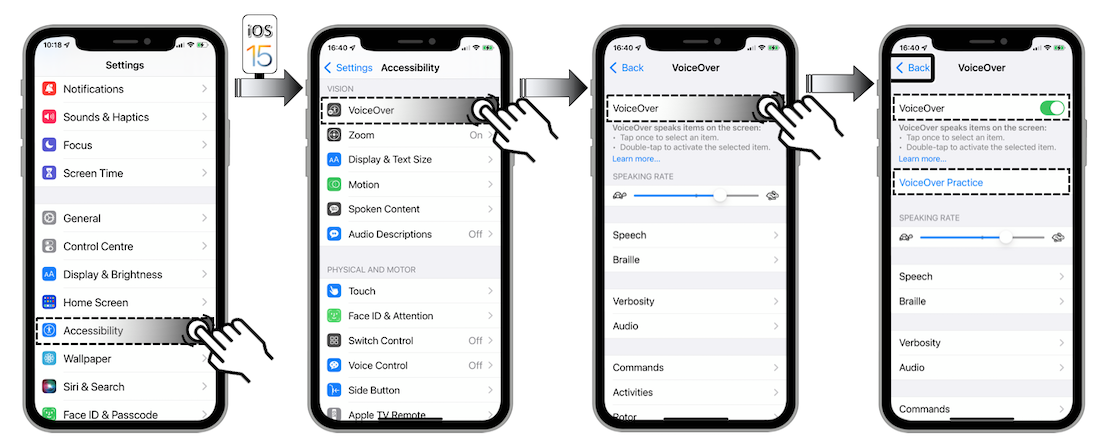
How to Enable and Use the VoiceOver Feature for Accessibility and Auditory Feedback
The VoiceOver feature is a powerful tool that provides accessibility and auditory feedback for users with visual impairments. By enabling VoiceOver on your device, you can navigate through apps, read text, and interact with elements on the screen using spoken descriptions. This feature empowers individuals with visual impairments to use technology independently and efficiently. In this article, we will guide you through the process of enabling and using VoiceOver on different devices and discuss its benefits for users with visual impairments.
Enabling VoiceOver on iOS Devices
If you have an iPhone or iPad, enabling VoiceOver is a straightforward process. To enable VoiceOver on an iOS device:
- Open the Settings app on your device.
- Select “Accessibility” from the list of options.
- Tap on “VoiceOver.”
- Toggle the switch to enable VoiceOver.
Once VoiceOver is enabled, your device will provide spoken descriptions of the elements on the screen. You can navigate through different apps and interact with them using gestures and commands specifically designed for VoiceOver. The VoiceOver feature on iOS devices offers a range of customization options to suit individual preferences, including voice settings, pronunciation, and navigation speed.
Using VoiceOver on iOS Devices
Once VoiceOver is enabled on your iOS device, you can start using it to navigate through apps and interact with different elements on the screen. Here are some essential gestures and commands for using VoiceOver:
- Single tap: Select an item or activate a button.
- Double tap: Activate the selected item or perform the default action.
- Swipe left or right: Navigate between different elements on the screen.
- Two-finger swipe up or down: Scroll through pages or tables.
- Two-finger double tap: Play or pause media.
These are just a few examples of the gestures and commands available in VoiceOver. Exploring the VoiceOver settings and practicing with different apps will help you become more proficient in using this feature on iOS devices.
Enabling VoiceOver on Android Devices
VoiceOver is also available on Android devices, although it may be referred to by different names depending on the manufacturer. To enable VoiceOver or a similar accessibility feature on an Android device:
- Open the Settings app on your device.
- Select “Accessibility” or “Accessibility & Gestures.”
- Look for options like “TalkBack,” “Screen Reader,” or “Voice Assistant.”
- Toggle the switch to enable the accessibility feature.
Once the accessibility feature is enabled, your Android device will provide spoken descriptions of the elements on the screen, allowing you to navigate and interact with apps using voice commands and gestures.
Using VoiceOver on Android Devices
Using VoiceOver or a similar accessibility feature on Android devices involves specific gestures and commands. While the exact gestures may vary depending on the device and manufacturer, here are some common gestures for using VoiceOver on Android:
- Single tap: Select an item or activate a button.
- Double tap: Activate the selected item or perform the default action.
- Swipe left or right: Navigate between different elements on the screen.
- Two-finger swipe up or down: Scroll through pages or lists.
- Two-finger double tap: Play or pause media.
These gestures are just a starting point, and it’s crucial to explore the accessibility settings and practice using VoiceOver with different apps to fully utilize its capabilities on Android devices.
Benefits of VoiceOver for Users with Visual Impairments
VoiceOver and similar accessibility features have numerous benefits for users with visual impairments. Some of the key advantages include:
- Independence: VoiceOver enables individuals with visual impairments to use technology independently, enhancing their overall quality of life.
- Efficiency: By providing auditory feedback and spoken descriptions, VoiceOver allows users to navigate through apps and interact with elements more efficiently.
- Inclusion: Accessibility features like VoiceOver promote inclusivity by ensuring that individuals with visual impairments can access and use the same apps and services as everyone else.
- Customization: VoiceOver offers a range of customization options, allowing users to personalize their experience based on their preferences and needs.
These benefits highlight the importance of accessibility features like VoiceOver in creating a more inclusive and accessible digital environment for individuals with visual impairments.
Conclusion
Enabling and using the VoiceOver feature for accessibility and auditory feedback is crucial for assisting users with visual impairments in navigating through apps and interacting with technology. By following the steps outlined in this article, users can empower themselves with the knowledge and skills to utilize VoiceOver effectively on both iOS and Android devices. The benefits of VoiceOver extend beyond independence and efficiency, fostering inclusion and customization options for individuals with visual impairments. Embracing accessibility features like VoiceOver is a step towards building a more inclusive digital world for all users.
Key Takeaways
- Enabling VoiceOver on your device provides auditory feedback for users with visual impairments.
- VoiceOver can be activated in the Accessibility settings of your device.
- Once VoiceOver is enabled, users can navigate the device using gestures and spoken feedback.
- Users can customize VoiceOver settings to adjust speech rate, volume, and other preferences.
- VoiceOver is a valuable tool for enhancing accessibility and inclusivity for individuals with visual impairments.
Frequently Asked Questions
How do I navigate using VoiceOver?
Using VoiceOver, you can navigate your device by simply tapping or swiping on the screen. When you touch the screen, VoiceOver will announce the item under your finger. You can explore the screen by dragging your finger around or use gestures to navigate to specific elements like headings or buttons. To activate an item, double-tap anywhere on the screen. If you want to scroll, use three fingers to swipe up or down. VoiceOver will read the content as you scroll.
To navigate between different elements on a screen, you can use specific VoiceOver gestures. For example, to move to the next item, swipe right with one finger, and to move to the previous item, swipe left. You can also use headings, links, or other identifiable elements to navigate directly to them. Familiarizing yourself with these gestures will greatly enhance your navigation experience with VoiceOver.
How do I enable VoiceOver on my device?
To enable VoiceOver on your device, go to the Settings app and select “Accessibility.” Then, tap on “VoiceOver” and toggle the switch to turn it on. You can also enable VoiceOver by using the accessibility shortcut, which can be set up in the Accessibility settings. Once VoiceOver is enabled, your device will provide auditory feedback and spoken descriptions of the elements on the screen.
It’s important to note that enabling VoiceOver may affect the way you interact with your device. The gestures and navigation methods may be different compared to when VoiceOver is turned off. Take some time to familiarize yourself with VoiceOver gestures and practice using them to navigate your device effectively.
Can VoiceOver read text aloud?
Yes, VoiceOver can read text aloud on your device. When VoiceOver is enabled, it will automatically read the text as you navigate through different elements. For example, if you open a webpage or a document, VoiceOver will read the text aloud, allowing users with visual impairments to access the content. You can also adjust the speaking rate and pitch of VoiceOver to suit your preferences.
In addition to reading text aloud, VoiceOver can provide other auditory feedback, such as announcing the names of buttons, icons, and alerts. This helps users with visual impairments understand the layout and functionality of the screen they are interacting with.
How can I customize VoiceOver settings?
You can customize VoiceOver settings to suit your specific needs and preferences. To access VoiceOver settings, go to the Settings app and select “Accessibility.” From there, tap on “VoiceOver” and explore the various options available.
In VoiceOver settings, you can adjust speaking rate, pitch, and volume to make the voice sound more natural and comfortable for you. You can also enable or disable specific VoiceOver features, such as braille output or audio ducking. Additionally, you can customize gestures and rotor settings to enhance your navigation experience with VoiceOver.
Are there any resources available to learn VoiceOver?
Yes, there are resources available to help you learn VoiceOver. Apple provides comprehensive documentation and guides on their official website, specifically tailored for VoiceOver users. These resources include tutorials, videos, and user guides that cover various aspects of using VoiceOver on different devices.
In addition to official resources, there are also online communities and forums where VoiceOver users share tips, tricks, and experiences. Participating in these communities can provide valuable insights and support as you learn and improve your VoiceOver skills. It’s always beneficial to connect with others who have similar experiences and can offer guidance along your accessibility journey.
How to navigate your iPhone or iPad with VoiceOver — Apple Support
Final Thoughts
Now that you know how to enable and use the VoiceOver feature for accessibility and auditory feedback, assisting users with visual impairments, you can empower yourself to navigate the digital world with ease. By activating VoiceOver on your device, you open up a whole new world of possibilities for individuals with visual impairments, allowing them to interact with technology and access information independently.
Remember, VoiceOver is not just a feature, but a powerful tool that promotes inclusivity and equal access to digital resources. Whether you’re reading an article, browsing a website, or using an app, VoiceOver provides a seamless user experience by audibly describing the elements on the screen and allowing users to navigate effortlessly. With its customizable settings and gestures, VoiceOver caters to the unique needs of each individual, making it a versatile and indispensable feature.
So, go ahead and explore the endless possibilities that VoiceOver brings. Embrace the power of accessibility and inclusivity, and join the movement towards a more inclusive digital landscape. By implementing these steps and utilizing the VoiceOver feature, you can make a positive impact and contribute to a more accessible and inclusive online environment for all. Remember, accessibility matters, and by enabling VoiceOver, you’re taking a step towards a more inclusive future.
