Is your iPhone constantly dropping calls? Frustrating, isn’t it? Well, you’re in the right place! We’re here to help with your “calls getting disconnected automatically iPhone” issue.
We know how important it is to stay connected, and we understand the annoyance of dropped calls. But worry not, because we’ve got some solutions for you! In this article, we’ll explore the possible reasons behind this problem and provide simple tips to fix it.
So, get ready to bid adieu to those dropped calls and say hello to uninterrupted conversations on your iPhone. Let’s dive in and get your phone working flawlessly once again!
1. Check your signal strength.
2. Restart your iPhone.
3. Update your iOS software.
4. Reset network settings.
5. Disable call forwarding.
6. Contact your network provider for assistance.
By following these steps, you can resolve the problem of calls getting disconnected automatically on your iPhone.
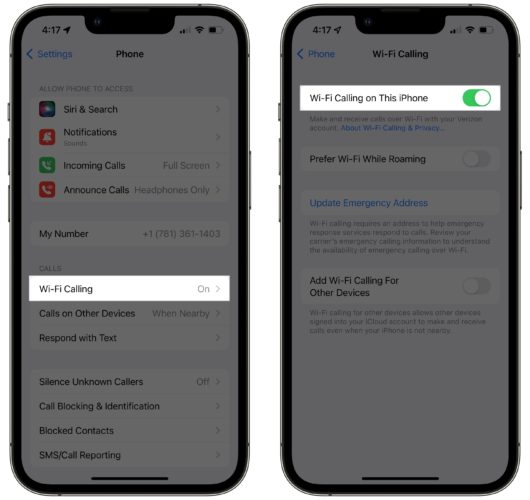
Calls Getting Disconnected Automatically on iPhone: Causes and Solutions
Having your calls constantly getting disconnected on your iPhone can be frustrating and disruptive. Whether it’s during an important business call or a personal conversation with a loved one, this issue can affect your daily communication. In this in-depth article, we will explore the causes behind calls getting disconnected automatically on iPhones and provide practical solutions to help you resolve this problem.
1. Weak or Fluctuating Network Signal
One of the most common reasons for calls getting disconnected on iPhones is a weak or fluctuating network signal. When your phone is unable to maintain a stable connection with the cellular network, it can result in dropped calls. This can happen due to factors such as being in an area with poor network coverage, network congestion, or issues with your carrier’s network.
To improve your network signal and reduce the chances of calls getting disconnected, try the following solutions:
- Move to an area with better network coverage, if possible.
- Reset your network settings by going to Settings > General > Reset > Reset Network Settings.
- Contact your carrier to inquire about any known network issues in your area.
- Consider switching to a different carrier with better coverage in your area.
2. Software Issues
Software issues can also lead to calls getting disconnected automatically on iPhones. Outdated software, software glitches, or conflicts with certain apps can interfere with the calling functionality of your device. It’s essential to keep your iPhone’s software up-to-date to ensure optimal performance and minimize such issues.
Here are some steps you can take to address software issues that may be causing call disconnections:
- Check for software updates by going to Settings > General > Software Update. If an update is available, install it.
- If the problem persists, try restarting your iPhone by holding down the power button and sliding to power off. Then, turn your device back on.
- If the issue continues, consider resetting your iPhone to its factory settings. This will erase all data on your device, so make sure to back up your important information beforehand.
- If none of the above solutions work, contact Apple support or visit an authorized service center for further assistance.
3. Hardware Problems
In some cases, hardware problems can be causing the automatic disconnection of calls on iPhones. Issues with the microphone, speaker, or audio components of your device can result in call disruptions. Physical damage, liquid exposure, or normal wear and tear can contribute to these hardware malfunctions.
When faced with hardware-related call disconnection problems, try these troubleshooting steps:
- Inspect your iPhone for any visible signs of damage. If you notice any, consider taking your device to an authorized service center for repair.
- If there are no visible signs of damage, try cleaning the microphone and speaker ports with compressed air or a soft-bristle brush to remove any dirt or debris.
- Consider using a hands-free device or Bluetooth headset to see if the issue persists. If the calls are not getting disconnected when using these alternative methods, it may indicate a problem with the iPhone’s built-in audio components.
- If the hardware issues persist despite your efforts, it is recommended to seek professional assistance from Apple or an authorized service provider.
4. SIM Card Issues
Issues with your SIM card can also contribute to calls getting disconnected automatically on iPhones. A faulty or improperly inserted SIM card can cause interruptions in your phone’s connection to the cellular network.
To troubleshoot SIM card-related problems, follow these steps:
- Ensure that your SIM card is properly inserted into the iPhone’s SIM card tray. If not, remove it, reposition it correctly, and insert it back into the tray.
- Try using a different SIM card in your iPhone to see if the issue persists. This will help determine if the problem lies with the SIM card or the device itself.
- If the problem continues, contact your carrier to request a replacement SIM card or seek their guidance on resolving the issue.
5. Call Forwarding or Settings Misconfiguration
In some cases, calls may get disconnected automatically due to call forwarding or misconfigured settings on your iPhone. Call forwarding, when enabled, automatically redirects incoming calls to another number, which can result in disconnections if not configured correctly.
To check and adjust your call forwarding and settings, follow these steps:
- Go to Settings > Phone > Call Forwarding and ensure that it is disabled. If enabled, disable it and check if the disconnection issue persists.
- Review your iPhone’s settings for any misconfigurations that may be affecting call stability. Pay attention to settings related to cellular data, Wi-Fi calling, and Do Not Disturb mode.
- Make necessary adjustments to your settings based on your preferences and ensure that they do not interfere with call connectivity.
6. Battery Power and Performance
Another factor that can contribute to calls getting disconnected on iPhones is low battery power or performance issues. When your device’s battery is running low, it may not have enough power to sustain a phone call, leading to abrupt disconnections.
To address battery-related and performance issues, consider the following:
- Keep your iPhone charged and ensure that it has sufficient battery power before making or receiving calls.
- If your device’s battery is draining unusually fast, check for any battery-draining apps running in the background. Close these apps or consider uninstalling them if they are not essential.
- If your iPhone’s performance is sluggish, consider optimizing its performance by closing unnecessary apps, clearing cache, or restarting the device.
More Helpful Tips to Avoid Disconnected Calls on iPhone
While addressing the specific causes mentioned above can help resolve issues with calls getting disconnected automatically on iPhones, here are some additional tips to improve call stability and prevent future disconnections:
- Avoid making or receiving calls in areas with poor network coverage or signal strength.
- Ensure that your iPhone’s software is always up to date by regularly installing updates.
- Keep your device clean and free from dust or debris that can interfere with its hardware components.
- Use a protective case to minimize the risk of physical damage to your iPhone.
- Regularly restart your iPhone to refresh its system and clear any temporary glitches.
By following these tips and implementing the solutions provided, you can significantly improve the stability of your calls on your iPhone and reduce the occurrence of automatic disconnections. Remember to consult professional assistance if the problem persists or if you suspect any hardware issues with your device.
Key Takeaways: Calls Getting Disconnected Automatically on iPhone
- Check your signal strength to ensure a stable connection.
- Restart your iPhone to resolve any software glitches.
- Update your iPhone’s software to the latest version.
- Disable Wi-Fi calling if it’s causing the issue.
- Contact your service provider for further assistance if the problem persists.
Frequently Asked Questions
Welcome to our FAQ section, where we answer some common questions about calls getting disconnected automatically on iPhones. If you’re facing this issue, we’ve got you covered with some helpful information.
1. Why do my calls on my iPhone keep getting disconnected automatically?
There can be several reasons why your calls are getting disconnected on your iPhone. One common cause is a poor cellular signal or network coverage. If you’re in an area with weak signal strength, it can lead to dropped calls. Another potential reason could be a software glitch or a recent iOS update that has caused compatibility issues with your network provider. In some cases, a faulty SIM card can also be the culprit.
To troubleshoot this issue, try restarting your iPhone and see if that resolves the problem. If not, check your network settings, update your iPhone to the latest iOS version, or contact your network provider for further assistance. It’s also worth considering getting a new SIM card if all other solutions fail.
2. Is there a way to prevent calls from disconnecting automatically on my iPhone?
While it’s impossible to guarantee that calls will never disconnect automatically on your iPhone, there are a few steps you can take to minimize this issue. Firstly, ensure that you’re in an area with a strong cellular signal or connect to a stable Wi-Fi network if available. This can significantly reduce the chances of dropped calls due to signal-related issues.
Additionally, keeping your iPhone software up to date can help resolve any known bugs or glitches that might be causing the disconnection problem. Regularly checking for and installing carrier settings updates can also improve the overall call experience on your iPhone. If the issue persists, it’s best to reach out to your network provider for further assistance and guidance.
3. Can a faulty headset or Bluetooth accessory cause calls to disconnect automatically?
In some cases, a faulty headset or Bluetooth accessory connected to your iPhone can cause calls to disconnect automatically. If you’re experiencing this issue, try disconnecting any external audio devices and see if the problem persists. If it doesn’t, then the accessory may be the cause.
To troubleshoot further, try using a different headset or accessory to see if the disconnection issue is resolved. If the problem persists even with different accessories, then it’s likely not related to the headset or Bluetooth device. In such cases, it’s best to explore other potential causes such as network issues or software glitches.
4. Why do calls only get disconnected when I’m on a specific network or during certain hours?
If you notice a pattern where calls only get disconnected on a specific network or during certain hours, it could be due to network congestion. During peak hours when many users are using the network simultaneously, the increased traffic can strain the network’s capacity, leading to dropped calls.
In such cases, the best solution is to try making calls during off-peak hours or in areas where network congestion is less likely. If the problem persists regardless of the network or time, it’s recommended to contact your network provider for further assistance to rule out any specific issues with your account or in your area.
5. What if none of the troubleshooting steps work and my calls still keep getting disconnected automatically?
If you’ve followed all the troubleshooting steps and your calls on your iPhone continue to disconnect automatically, it’s advisable to reach out to Apple support or visit an authorized service center. They have the expertise to identify and resolve hardware-related issues that may be causing the problem.
Before reaching out for support, make sure to back up your iPhone to preserve your data. The support team may guide you through additional troubleshooting steps or recommend a repair or replacement if necessary to address the call disconnection problem and get your iPhone working properly again.
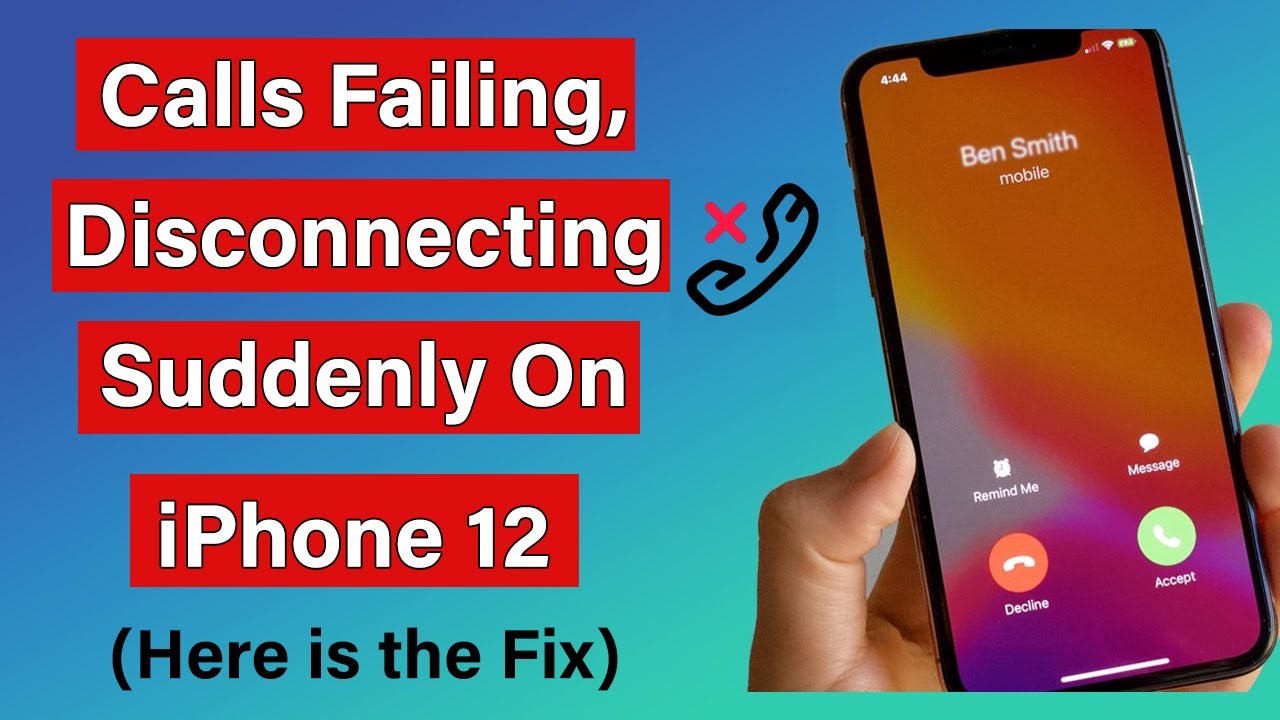
Summary
Sometimes calls on an iPhone may get disconnected automatically, and there can be a few reasons for this. One reason could be a poor signal or network issues, so it’s helpful to check the signal strength or try calling from a different location. Another reason could be a software problem, in which case updating the iPhone’s software or resetting network settings might solve the issue.
It’s also important to make sure that the phone’s “Do Not Disturb” mode is turned off and that the iPhone is not in airplane mode. If none of these solutions work, contacting Apple Support or visiting an Apple Store could provide further assistance in resolving the problem. Remember, it’s normal to encounter occasional issues with technology, but there are often simple steps you can take to troubleshoot and solve them.
