Do you have a large collection of Xbox games that have filled up your hard drive? Are you looking for a way to move them to a different drive? If so, then you’ve come to the right place. In this article, we’ll discuss how to move Xbox games to another drive and the steps you need to take to make sure your games load properly. So, if you’re ready to get started, let’s dive in!
- Connect the drive to your Xbox console.
- Press the Xbox button on your controller.
- Select System and then Storage.
- Choose the drive you want to move your content to.
- Select Move.
- Select the content you want to move.
- Select Move again.
- Wait for the moving process to finish.
Once the process has finished, your Xbox games will now be on the drive you wanted to move them to.
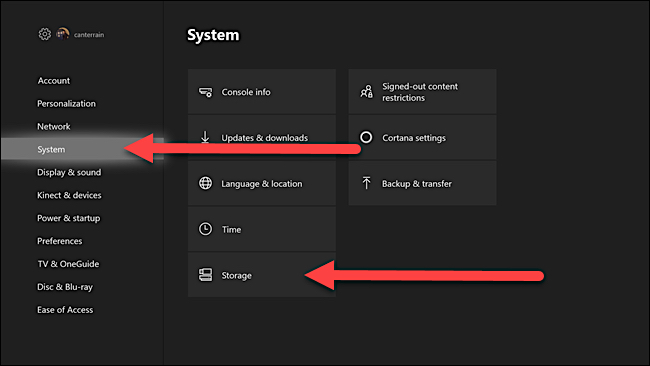
How to Move Xbox Games to Another Drive?
Moving Xbox games to another drive is a great way to save space on your main hard drive and increase the longevity of the console itself. There are a few different methods to move a game from one drive to another, and each one has its own set of advantages and disadvantages. This guide will explain the pros and cons of each method, as well as the steps required to move an Xbox game to another drive.
Method 1: Using USB Flash Drives
The first method to move Xbox games to another drive is by using USB flash drives. To do this, you will need to have a USB flash drive that is at least twice the size of the game you are transferring. Start by plugging the USB flash drive into your Xbox. Next, navigate to the game you want to transfer and select “Copy”. The game will then be copied to the USB flash drive. Once the game is on the USB, unplug the USB and plug it into the other drive you want to transfer the game to. Finally, select the “Install” option on the other drive and the game will be transferred to that drive.
Advantages of this method include the fact that it is fast and easy, and there is no need to download the game again. Disadvantages include the need for a USB flash drive that is twice the size of the game, and the fact that you will have to install the game on the other drive.
Method 2: Using the Xbox Storage Tool
The second method to move Xbox games to another drive is by using the Xbox Storage Tool. This is a built-in tool on the Xbox that allows you to transfer games from one drive to another. Start by navigating to the game you want to transfer and select “Copy”. The game will then be copied to the Xbox Storage Tool. Next, select the “Move” option on the Xbox Storage Tool and choose the drive you want to transfer the game to. Finally, select the “Install” option on the other drive and the game will be transferred to that drive.
Advantages of this method include the fact that it is easy and fast, and there is no need to download the game again. Disadvantages include the fact that the Xbox Storage Tool can only hold a limited number of games, and the game must be installed on the other drive.
Method 3: Re-Downloading the Game
The third method to move Xbox games to another drive is by re-downloading the game. This is the most time-consuming method, but it is the only method that works for digital-only games. Start by navigating to the game you want to transfer and select “Download”. The game will then be downloaded to the other drive. Finally, once the game is finished downloading, select the “Install” option on the other drive and the game will be transferred to that drive.
Advantages of this method include the fact that it is the only method that works for digital-only games. Disadvantages include the fact that it is the most time-consuming method, and the game must be installed on the other drive.
Comparing the Three Methods
To compare the three methods to move Xbox games to another drive, there are a few important factors to consider. The first is speed. The USB flash drive method is the fastest, followed by the Xbox Storage Tool and then the re-downloading method. The second factor is cost. The USB flash drive method requires a USB flash drive that is twice the size of the game, while the other two methods are free. Finally, the last factor is convenience. The USB flash drive method requires a USB flash drive, while the other two methods can be done without any additional equipment.
Transferring Saved Games
In addition to transferring the game itself, you may also need to transfer your saved games. To do this, you will need to connect both drives to your Xbox at the same time. Once both drives are connected, navigate to the game you want to transfer and select “Copy”. The game will then be copied to the other drive. Finally, once the game is finished copying, select the “Move” option on the other drive and the saved games will be transferred to that drive.
Installing the Game on the New Drive
Once the game and saved games have been transferred to the new drive, you will need to install the game on that drive. To do this, select the “Install” option on the new drive and the game will be installed. Once the game is installed, you can play the game on the new drive.
Transferring DLC Content
In some cases, you may also need to transfer DLC content from one drive to another. To do this, you will need to connect both drives to your Xbox at the same time. Once both drives are connected, navigate to the DLC content you want to transfer and select “Copy”. The content will then be copied to the other drive. Finally, once the content is finished copying, select the “Move” option on the other drive and the DLC content will be transferred to that drive.
Deleting the Game from the Old Drive
Once the game and saved games have been successfully transferred to the new drive, you can delete the game from the old drive. To do this, select the “Delete” option on the old drive and the game will be deleted.
Compatibility Issues
In some cases, you may encounter compatibility issues when attempting to move a game from one drive to another. This is because some games may not be compatible with the other drive. To check if a game is compatible, you can check the game’s compatibility list on the Xbox website.
Recover Lost Data
If you accidentally delete a game or saved games while transferring them to another drive, you may be able to recover the lost data. To do this, you will need to connect both drives to your Xbox at the same time. Once both drives are connected, navigate to the game or saved games you want to recover and select “Recover”. The data will then be recovered from the other drive.
Troubleshooting
If you are having trouble transferring a game from one drive to another, there are a few steps you can take to try and troubleshoot the issue. The first step is to check that both drives are connected properly. The second step is to make sure that you have enough free space on the drive you are transferring the game to. Finally, the third step is to make sure that the game you are transferring is compatible with the new drive.
Frequently Asked Questions
What is Xbox Game Pass?
Xbox Game Pass is a subscription service from Microsoft that gives you access to over 100 great games, with new titles added all the time. With Xbox Game Pass, you can explore a wide range of genres and play games you’ve always wanted to play, or revisit favorites that you’ve missed. Xbox Game Pass also provides access to exclusive member discounts and offers on games in the Xbox Store.
Can I Move Xbox Games to Another Drive?
Yes, you can move Xbox games to another drive. There are two main ways to do this. The first is to use the Xbox Storage Tool. This is a free tool that allows you to easily move your games and apps from one drive to another. The second is to manually move the files from one drive to another. This method requires more technical knowledge, but can be done with a few simple steps.
How to Use the Xbox Storage Tool?
Using the Xbox Storage Tool is the simplest way to move your games and apps from one drive to another. To use it, open the Xbox Storage Tool and select the source drive. Then select the destination drive and click “Move”. The tool will then copy all the games and apps from the source drive to the destination drive. Once the process is complete, you can then launch the games and apps from the destination drive.
How to Manually Move Xbox Games?
Manually moving your games from one drive to another requires a bit more technical knowledge. To do this, you’ll need to locate the game files on the source drive and then copy them to the destination drive. Once the files have been copied, you’ll then need to register the game on the destination drive. To do this, open the Xbox App and navigate to “My Games and Apps”. From there, select “Register Game” and select the game files on the destination drive.
Are There Any Benefits of Moving Xbox Games to Another Drive?
Yes, there are several benefits to moving Xbox games to another drive. The most obvious benefit is that it allows you to free up space on your current drive. Moving games to another drive also allows you to keep your games organized and accessible from any console. Additionally, if you ever need to reinstall a game, you can simply copy the game files from the other drive instead of having to download it again.

Move Windows Apps/Xbox Games to another Disk/SSD | No redownloading!
After following the instructions in this article, you should now be able to move your Xbox games to another drive. With some patience and careful navigation, you can make sure your games are stored where you want them. Moving your games to another drive allows you to free up space and organize your library of games more efficiently. With a few simple steps, you can move your Xbox games to another drive and enjoy your games without worrying about running out of storage space.
